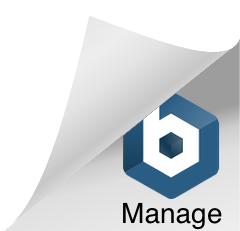We designed our first Microsoft® Tag high-capacity color bar code (HCCB) this week, incorporating a custom tag image. Microsoft® provides in-depth direction about creation and usage of Tags for print, electronic display, apparel, etc. at their Development Center website.
This is also where you will visit to generate the actual tag. The site is rich with information about tag usage, tracking and implementation in marketing campaigns. A quick read of the Implementation Guide provided here will ready you for Tag creation.
Step by Step Tag Creation
When you arrive at this site you will be prompted to create a free user account, from which you can create Tags in either color, black and white or (using dots instead of triangles) for custom Tag images.
There are 4 types of content for Microsoft® Tags:
- URL tag: This is the default category of the Tag Manager. This tag will open the web browser on the mobile device and display the website you choose.
- Free Text Tag: Sends a free text message to the user’s phone
- vCard Tag: an electronic business card with 17 contact fields to send your information to the user’s address book
- Dialer Tag: dials a phone number on the user’s smartphone
The resulting Tags are suprisingly versatile in form – they can then be manipulated in either Powerpoint or Adobe® Illustrator, customizing the look and appeal of the codes in a way impossible with the black and white QR code. (Again, the site gives you step by step guidance if you are unfamiliar with the software.)

You can choose to create the Tags with dots rather than triangles, allowing more space for inclusion of a background image and a more intricate design. The limitations for customizing are maintaining the borders and white clearance space around the tag, and not changing the position of the dots. Otherwise, dots can be disguised by new design elements or hidden in fields of the same color, and any shape, color or image can be used in the open space between the dots. You are even allowed to vary the hue of the essential color dots themselves within a certain range. With some imagination, you can create an interesting graphic barcode that will be much more eye-catching for consumers to notice and hopefully ‘snap’ with their smartphone.
The Microsoft Tag Manager website is where you create a “category” taxonomy to organize your Tags and their usage. By default, a Tag will be designated with the category “Main.” To provide better results, you will need to decide on your taxonomy of categories up front. Tags can be moved from category to category, but only if they were created AFTER the category was defined. Here you will also be able to generate a number of reports to track, compare and chart data about the scans and performance of your Tags. By the way, all of this is free!
As this technology develops, Microsoft® is making new resources available under the Tag Manager. A new app now recognizes which type of smartphone or device is reading youre Tag and will provide that user with the appropriate user experience for their interface. You can explore this feature in the App Download Tag section.
Microsoft® requires, at least for now, that when you display their HCCB tags you include basic instructions near the Tag on how to download and use the Microsoft® Tag Reader application. Their preferred text is: “Get the free mobile app at http://gettag.mobi.” Overall, their Tag Developement Center web site does a great job in giving you the knowledge to get started with Tags in a clear way that won’t take all day to school yourself.
Contact us at ImageSmith for quotes on all your marketing projects, and more useful tips on how to create custom, high impact marketing solutions.