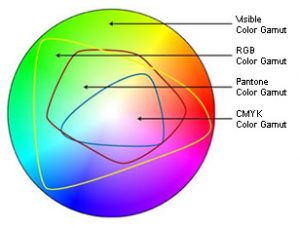The first steps in learning Adobe Creative Suite’s PhotoShop are always exploring the tool bar and scanning through the drop down menus. But if you use PhotoShop with any regularity, you soon discover common tasks you are performing over and over with each image, and the repetition of those ‘click patterns’ can quickly become tedious. By learning and using even a few keyboard shortcuts you will be amazed at the speed with which you can accomplish your edits.
Everyone develops their own signature style and knowledge base in using PhotoShop, and we all settle on our own set of keyboard shortcuts that become second nature. For anyone new to PhotoShop, experiment with some of the most common. Many simple tasks, such as switching tools, can be accessed just by hitting a letter. The shortcuts are often obvious, some a little less so. You can hover over the tool icon on the tool palette and PhotoShop will tell you both the name of the tool and its keyboard shortcut in parentheses:
- M = Marquee

- C = Crop
- L = Lasso
- B = Brush
- E = Eraser
- P = Pen
- W = Magic Wand
- V = Move
- A = Direct Selection
- I = Eyedropper
- U = Rounded Rectangle
- R = Rotate View
Common actions for editing that become very useful to know as a shortcut include:
- Command-J (PC: Ctrl-J) duplicates the pixels you have selected to their own new layer.
- Option-Delete (PC: Alt-Backspace) fill with foreground color
- Command-Delete (PC: Ctrl-Backspace) fill with background color
- Command-L brings up the Levels dialogue box
- Command-M brings up the Curves dialogue box
- Command-F5 brings up the Fill dialogue box
To move around quickly without changing tools on the toolbar, press and hold the Space Bar to temporarily activate the hand tool. To zoom in or out without the magnifying glass, try Command-+ or Command-– (PC: Crol-+ and Ctrl-–). To fit everything on screen, use Command-0.
Most shortcuts are listed under the drop down menus, or can be found in PhotoShop Help. To be honest, I stumble across most of them by accident – bumping the wrong key and wondering “Now how did that happen?” No harm done in fumbling around and finding out for yourself! Make friends with the shortcuts, and don’t feel pressure to learn them all (no one actually does that, do they?). Learn the ones that save you the most aggravation.
Contact us at ImageSmith for quotes on all your marketing projects, and more useful tips on how to create custom, effective, high impact marketing solutions.